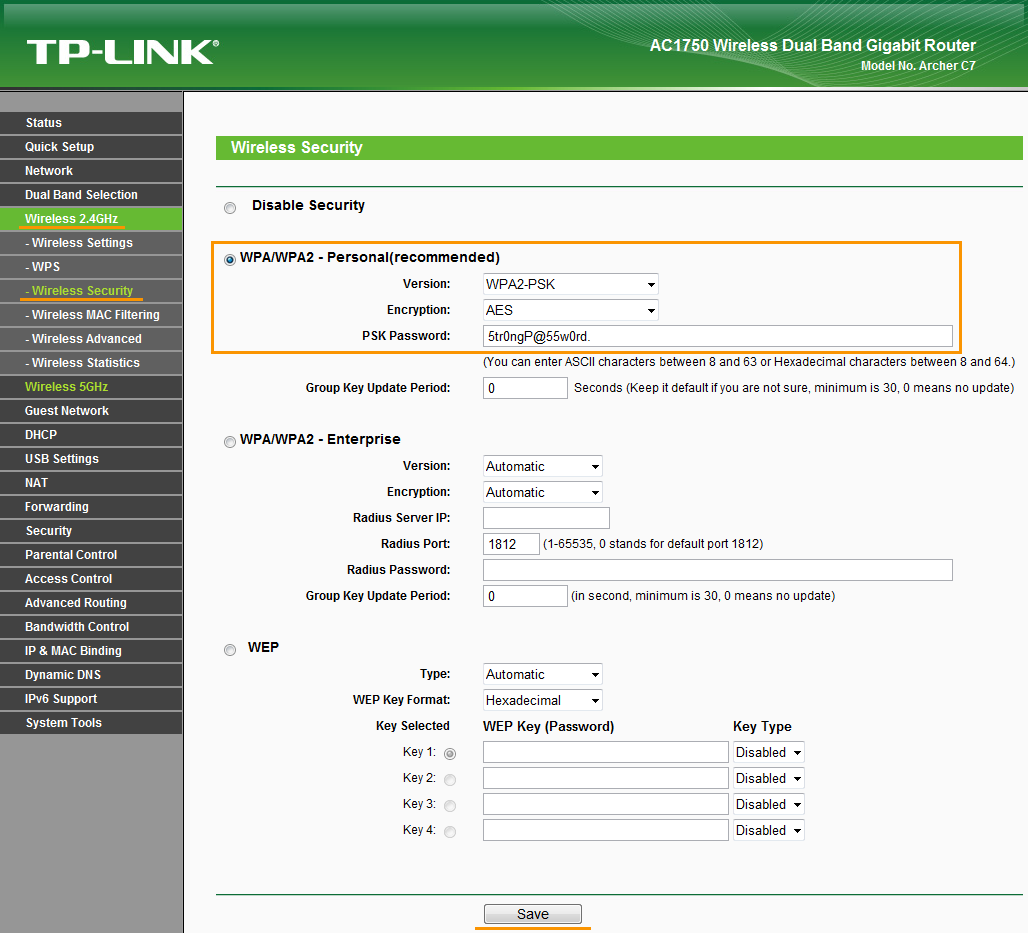To configure TP-LINK wireless router:
- From the Wi-Fi Inspector results screen, select Go to your router settings to open the administration page of your TP-LINK router.
- Enter your router username and password, or contact the party who provided the router (e.g., your ISP).
- Go to
Wireless (2.4GHz/5GHz) ▸ Wireless Security .
- or -
Go toAdvanced ▸ Wireless (2.4GHz/5GHz) ▸ Wireless Security .
- or -
Go toWireless ▸ Wireless Settings ▸ Enable Wireless Security . - For
Wireless Security selectWPA/WPA2-Personal .
- or -
ForSecurity Type ▸ WPA-PSK/WPA2-PSK . - For
Version , orSecurity Option , selectWPA2-PSK . - For
Encryption select AES, if available. - In the
PSK/Wireless Password , or thePSK Passphrase field, create a password to encrypt your WiFi network. If forgotten, you must change it here again. - Confirm your changes by selecting
Save and reboot your router if necessary. - Repeat steps 3. - 8. for both
Wireless 2.4GHz andWireless 5GHz settings on dual-band routers.
To configure wireless network devices:
- Go to wireless settings for each of your devices connected to the router and view wireless networks within range.
- From the list of available wireless networks select the name (SSID) of your wireless network.
- When asked, enter the Wireless password (or Passphrase, Network/Pre-shared key, etc.) you specified for WPA2 encryption of your wireless router.
- If needed, confirm, to establish a wireless connection between your router and the device.
Note:
Due to the wide range of different router types by TP-LINK, and other network devices, we offer general instructions for frequently used models. For exact instructions please consult documentation for your router model, or network device, or contact TP-LINK for further assistance.