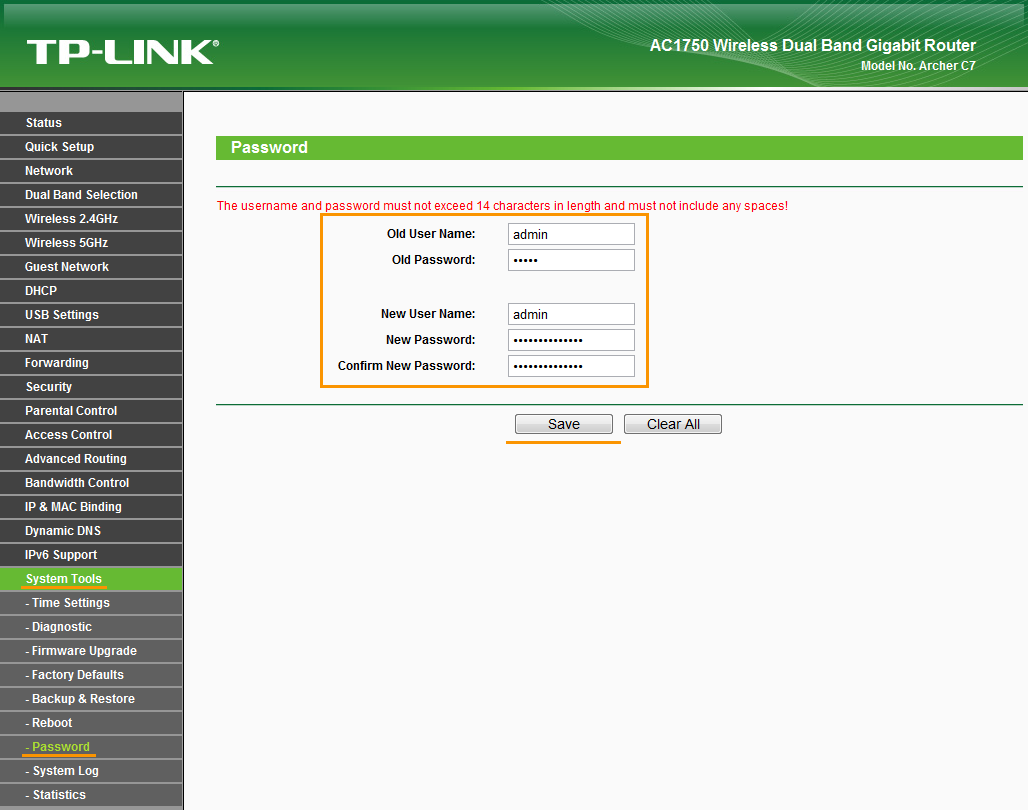To configure TP-LINK wireless router:
- From the Wi-Fi Inspector results screen, select Go to your router settings to open the administration page of your TP-LINK router.
- Enter your router username and password shown on the Wi-Fi Inspector results screen.
- Go to
System Tools ▸ Password .
- or -
Go toAdvanced ▸ System Tools ▸ Password . - Change your Router password. Memorize the password -- if forgotten, you must reset your router and your configuration.
- Confirm your changes by selecting
Save and reboot your router if necessary.
Note:
Due to the wide range of different router types by TP-LINK, we offer general instructions for frequently used models. For exact instructions please consult documentation for your router model or contact TP-LINK for further assistance.