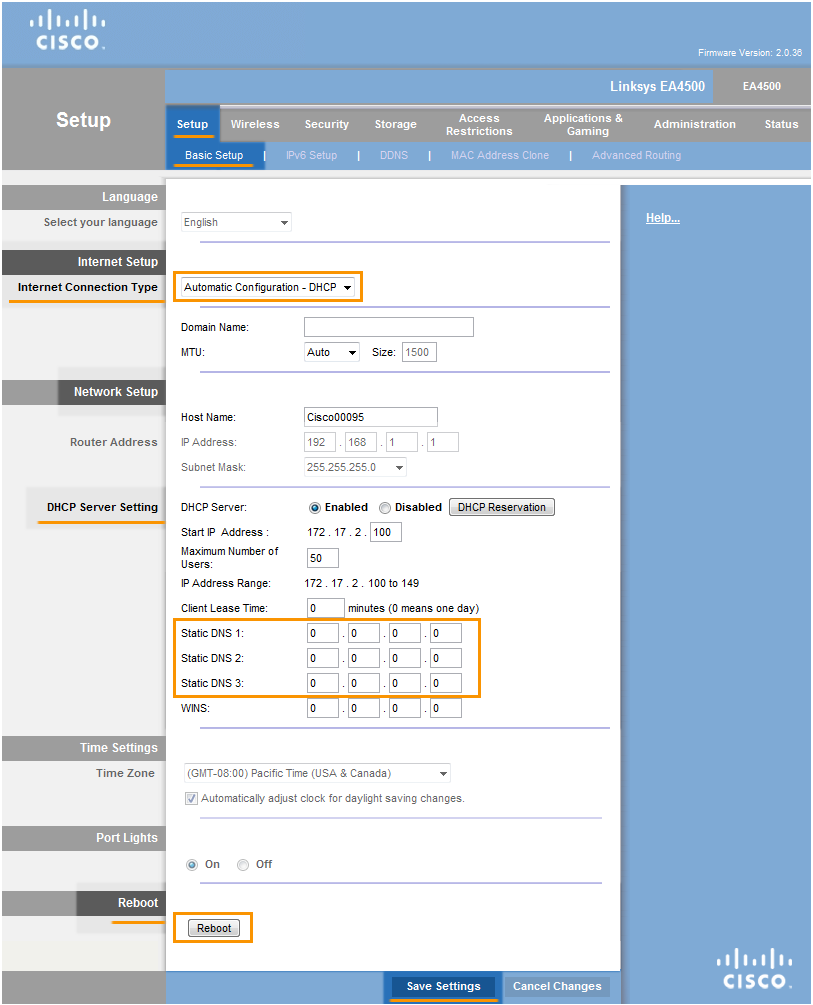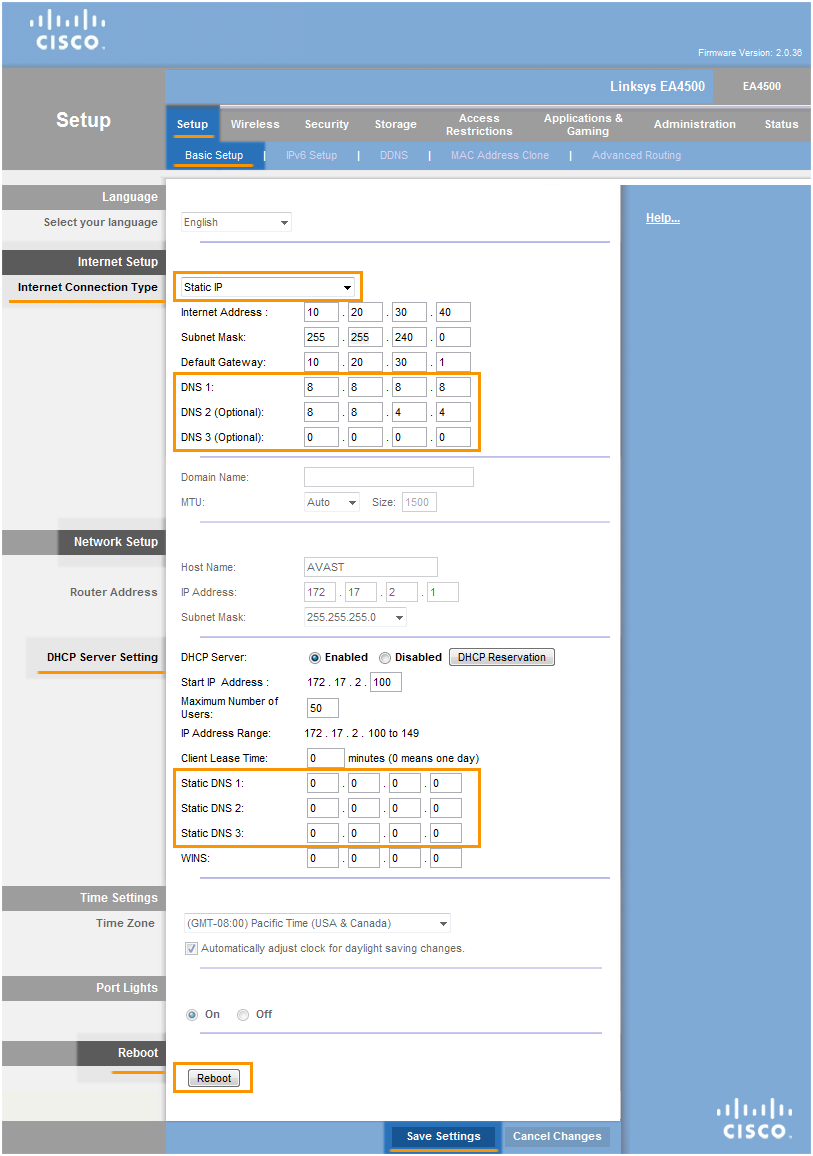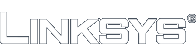Important:
Before trying to solve this problem, make sure to solve all other router problems detected by Avast. Otherwise the following fix will not be effective.
To configure Linksys/Cisco wireless router:
- From the Wi-Fi Inspector results screen, select Go to your router settings to open the administration page of your Linksys/Cisco router.
- Enter your router username and password, or contact the party who provided the router (e.g., your ISP).
- Go to
Setup ▸ DDNS ▸ ensure thatDDNS Service isDisabled .
- or -
Go toSecurity ▸ Apps and Gaming ▸ DDNS ▸ ensure that theSelect provider option is set toDisabled . - Go to
Setup ▸ Basic Setup ▸ Internet Setup .
- or -
Go toConnectivity ▸ Internet Settings ▸ IPv4 ▸ Type of Internet Connection ▸ selectEdit . - If your ISP supports automatic configuration:
- Change
Internet Connection Type , orConnection Type , toAutomatic Configuration - DHCP . - Ensure that all
DNS server records are blank, or set to 0.0.0.0, i.e. IP with zero values (this applies also forStatic DNS records, if available, in the router'sLocal Network Setup when a localDHCP Server isEnabled ).
If your ISP doesn't support automatic configuration (e.g.Internet Connection Type , orConnection Type , is set toStatic IP ), fill inDNS server fields with IP addresses of reliable DNS servers, such as Google Public DNS, as shown below:
Primary DNS: 8.8.8.8 Secondary DNS: 8.8.4.4 - Change
- Confirm your changes by selecting
Save settings , orOK and reboot your router if necessary.
Note:
Due to the wide range of different router types by Linksys/Cisco, we offer general instructions for frequently used models. For exact instructions please consult documentation for your router model or contact Linksys for further assistance.