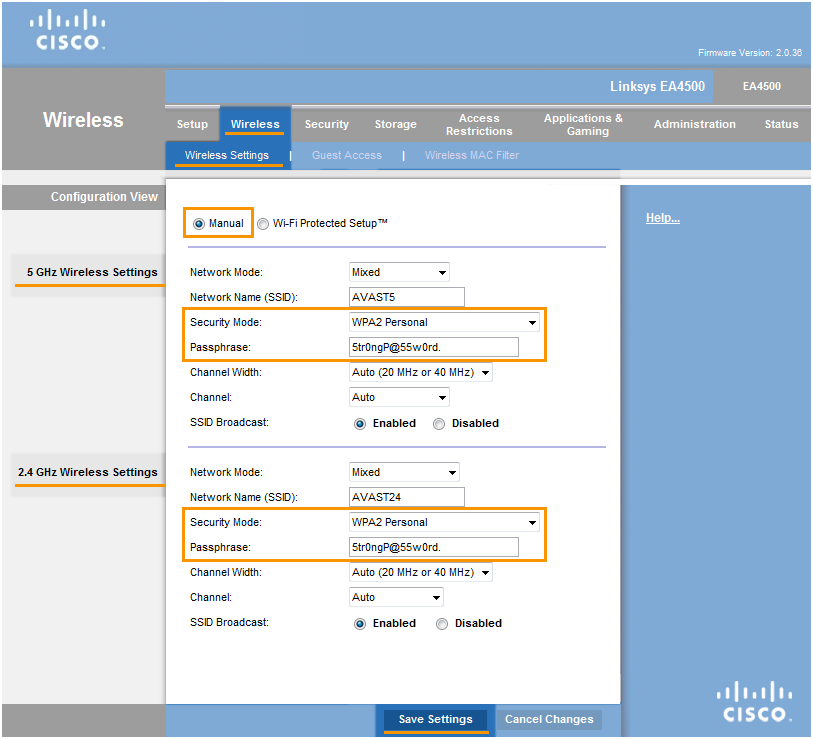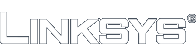To configure Linksys/Cisco wireless router:
- From the Wi-Fi Inspector results screen, select Go to your router settings to open the administration page of your Linksys/Cisco router.
- Enter your router username and password, or contact the party who provided the router (e.g., your ISP).
- Go to
Wireless ▸ Wireless Settings ▸ selectManual .
- or -
Go toWireless ▸ Wireless Settings ▸ selectManual .
- or -
Go toWireless ▸ Wireless ▸ selectEdit (for both 2.4 GHz and 5 GHz on dual-band routers). - For
Security mode selectWPA2-Personal (for both 2.4 GHz and 5 GHz settings on dual-band routers). - For
Encryption select AES, if available (for both 2.4 GHz and 5 GHz settings on dual-band routers). - In the
Passphrase field, create a wireless password to encrypt your WiFi network (for both 2.4 GHz and 5 GHz settings on dual-band routers). If forgotten, you must change it here again. - Confirm your changes by selecting
Save settings , orOK and reboot your router if necessary.
To configure wireless network devices:
- Go to wireless settings for each of your devices connected to the router and view wireless networks within range.
- From the list of available wireless networks select the name (SSID) of your wireless network.
- When asked, enter the Wireless password (or Passphrase, Network/Pre-shared key, etc.) you specified for WPA2 encryption of your wireless router.
- If needed, confirm, to establish a wireless connection between your router and the device.
Note:
Due to the wide range of different router types by Linksys/Cisco, and other network devices, we can offer vendor-specific instructions for frequently used routers, or general instructions for all other routers. Please consult documentation for your router model, or network device, for exact instructions, or contact its manufacturer (Linksys) for further assistance.