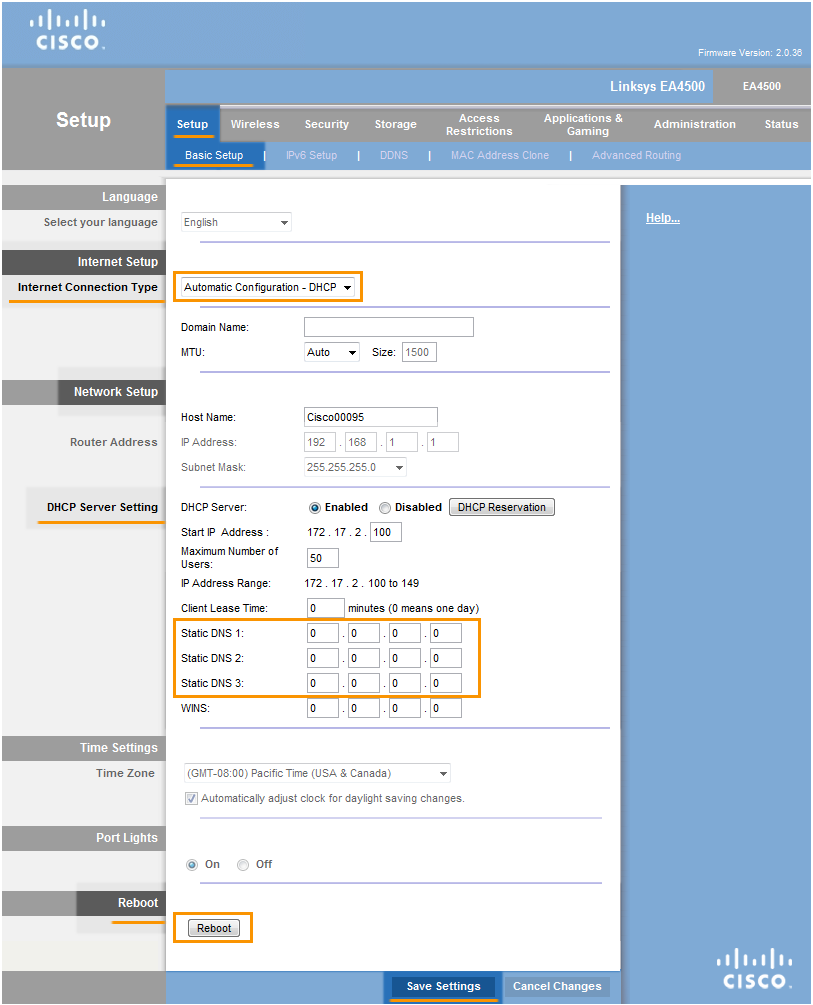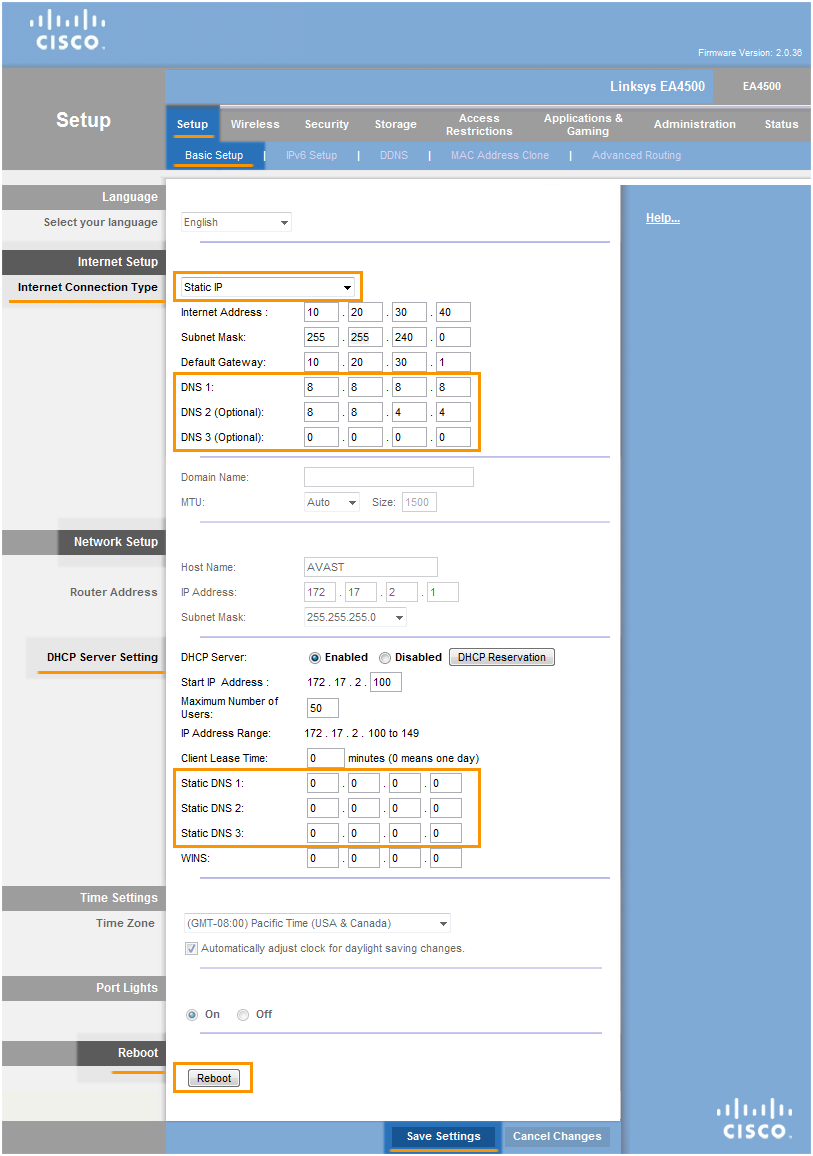Important:
Before trying to solve this problem, make sure to solve all other router problems detected by Avast. Otherwise the following fix will not be effective.
To configure a wireless router:
- From the Wi-Fi Inspector results screen, select Go to your router settings to open the administration page of your router.
- Enter your router username and password, or contact the party who provided the router (e.g., your ISP).
- Find the
Internet settings section (may be listed as WAN,Connection ,Broadband , orBasic settings/setup , etc.), or the separate DNS configuration section. - Make sure all of the following services are disabled (if available):
DNS Relay - Disabled Advanced DNS - Disabled mydlink - Disabled
- If your ISP supports automatic configuration:
- Set up
Internet , orWAN connection type , toAutomatic Configuration (may be listed asDHCP ,Dynamic IP , orAuto , etc.), or set upDNS configuration toAutomatic Configuration (may be listed asObtain DNS from a WAN ,ISP , orAuto , etc.). - Ensure that all
DNS server records are blank, or set to 0.0.0.0, i.e. IP with zero values (this applies also for static DNS records, if available in your router's LAN or DHCP settings when a localDHCP Server isEnabled ).
If your ISP doesn't support automatic configuration (e.g.Internet , orWAN connection type is set toStatic IP ), fill inDNS server fields with IP addresses of reliable DNS servers, such as Google Public DNS, as shown below:
Primary DNS: 8.8.8.8 Secondary DNS: 8.8.4.4 - Set up
- Confirm your changes (select
Save settings ,Update , OK, etc.), and reboot your router if necessary.
Note:
Due to the wide range of different router types, we offer vendor-specific instructions for frequently used routers or general instructions for all other routers. For exact instructions please consult documentation for your router model or contact your router's manufacturer for further assistance.