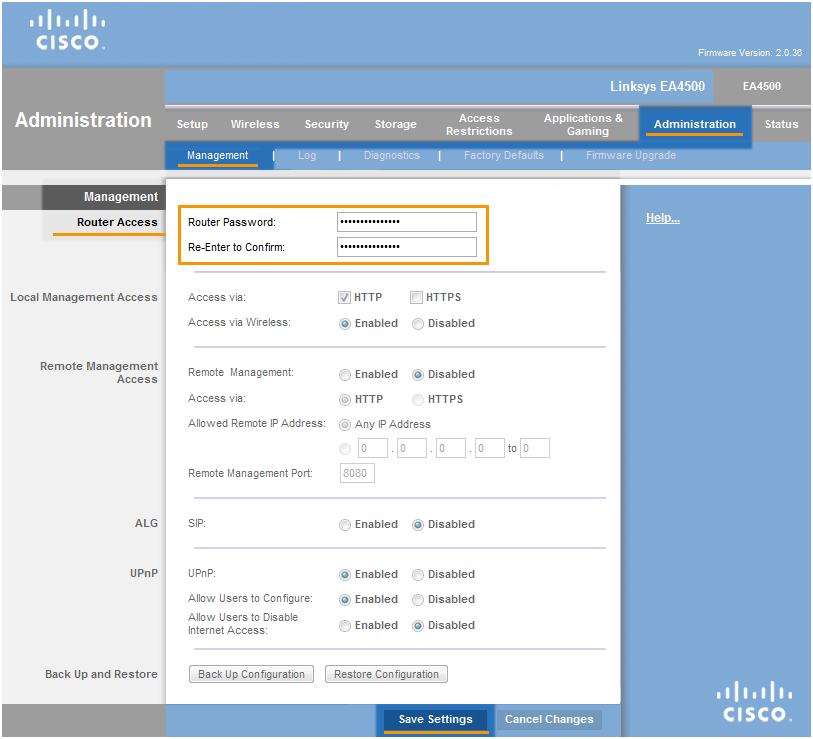To configure a wireless router:
- From the Wi-Fi Inspector results screen, select Go to your router settings to open the administration page of your router.
- Enter your router username and password shown on the Wi-Fi Inspector results screen.
- Find the fields to change the Login password to your router. Memorize the password -- if forgotten, you must reset your router and your configuration.
- Confirm your changes (select
Save settings ,Update , OK, etc.) and reboot your router if necessary.
Note:
Due to the wide range of different router types, we offer vendor-specific instructions for frequently used routers or general instructions for all other routers. For exact instructions please consult documentation for your router model or contact your router's manufacturer for further assistance.