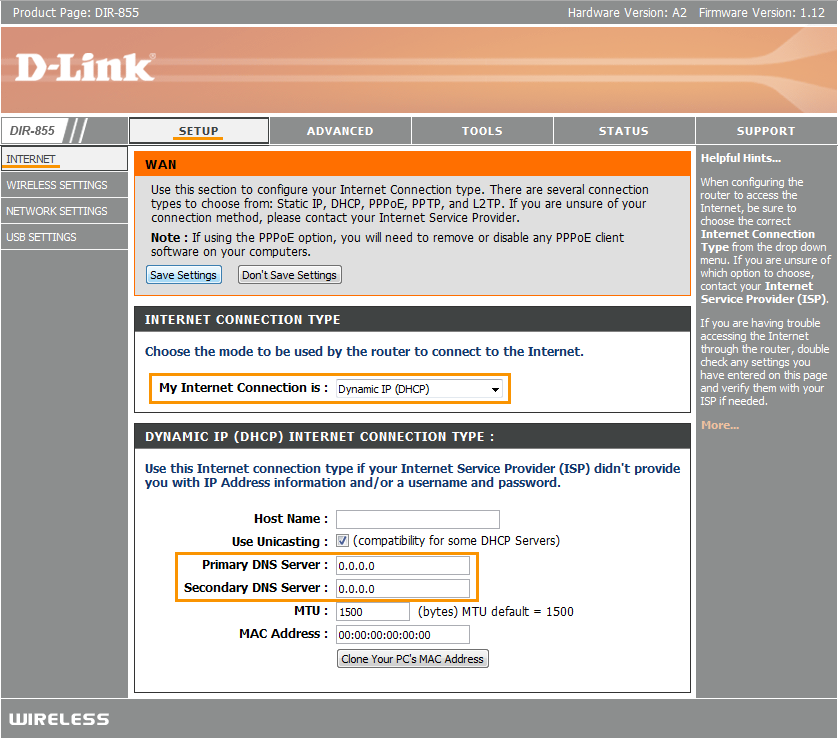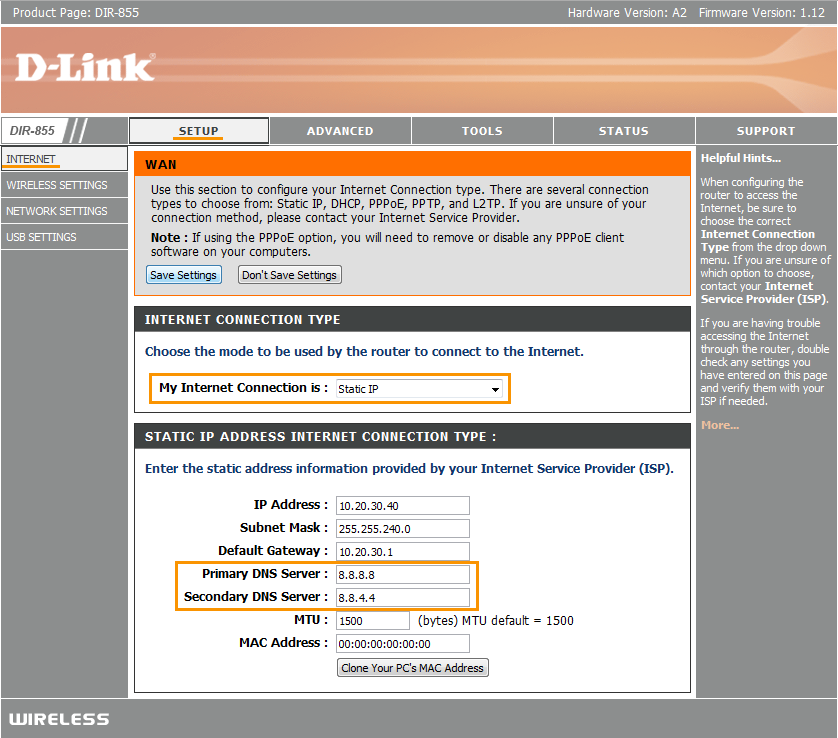Important:
Before trying to solve this problem, make sure to solve all other router problems detected by Avast. Otherwise the following fix will not be effective.
To configure D-Link wireless router:
- From the Wi-Fi Inspector results screen, select Go to your router settings to open the administration page of your D-Link router.
- Enter your router username and password, or contact the party who provided the router (e.g. your ISP).
- Go to
Tools ▸ Dynamic DNS and ensure thatEnable Dynamic DNS is unchecked.
- or -
Go toMaintenance ▸ DDNS ▸ ensure thatEnable DDNS is unchecked. - Go to
Setup ▸ Internet ▸ selectManual Internet Connection Setup .
- or -
Go toSetup ▸ Internet Connection ▸ selectManual Configure . - If your ISP supports automatic configuration, change
Internet Connection Type toDynamic IP .
- otherwise -
If your ISP doesn't support automatic configuration (e.g.Internet Connection Type is set toStatic IP ) fill inDNS server fields with IP addresses of reliable DNS servers, such as Google Public DNS, as shown below:
Primary DNS: 8.8.8.8 Secondary DNS: 8.8.4.4 - Confirm your changes by selecting
Save settings and reboot your router if necessary.
Note:
Due to the wide range of different router types by D-Link, we offer general instructions for frequently used models. For exact instructions please consult documentation for your router model or contact D-Link for further assistance.