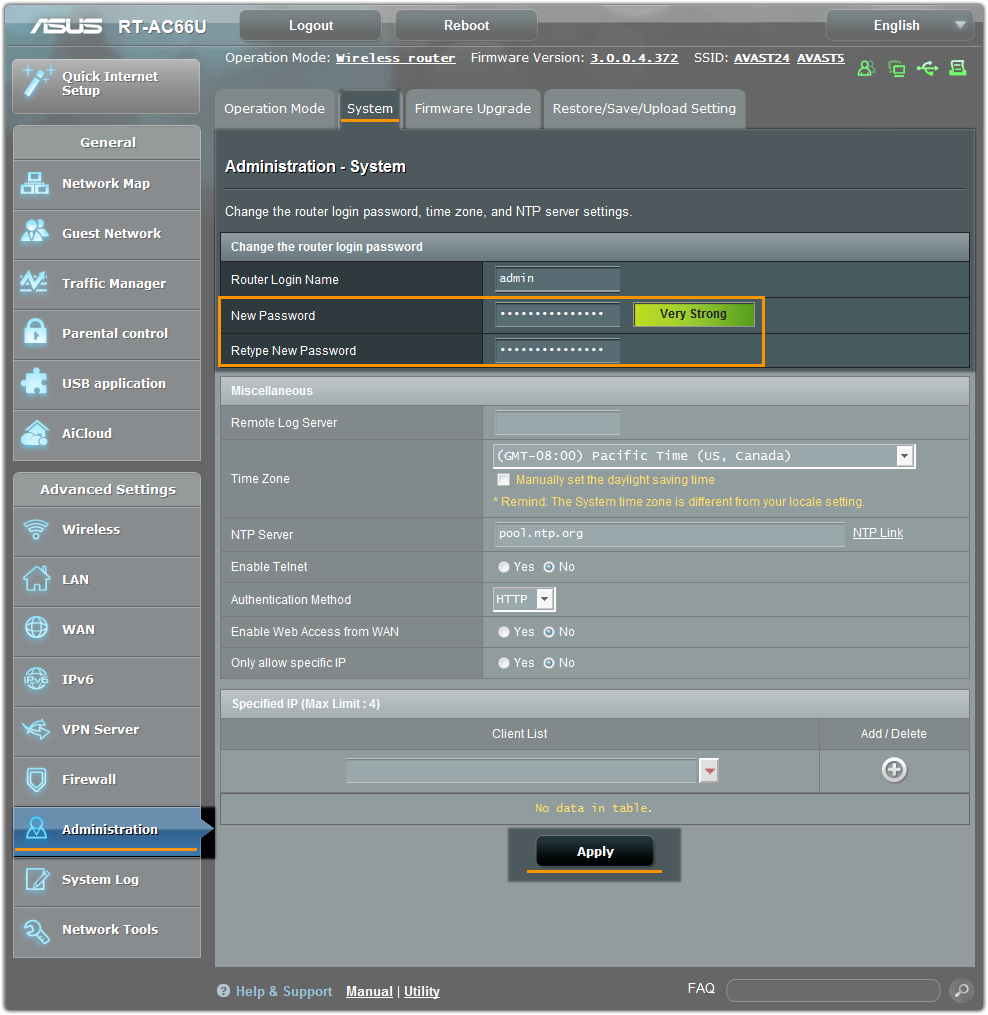To configure ASUS wireless router:
- From the Wi-Fi Inspector results screen, select Go to your router settings to open the administration page of your ASUS router.
- Enter your router username and password shown on the Wi-Fi Inspector results screen.
- Go to
Advanced Setting ▸ Administration ▸ System .
- or -
Go toSystem Setup ▸ Change Password .
- or -
Go toManagement ▸ Access Control ▸ Passwords . - Change your router password. Memorize the password -- if forgotten, you must reset your router and your configuration.
- Confirm your changes by selecting
Apply , orSave and reboot your router if necessary.
Note:
Due to the wide range of different router types by ASUS, we offer vendor-specific instructions for frequently used models. For exact instructions please consult documentation for your router model or contact ASUS for further assistance.