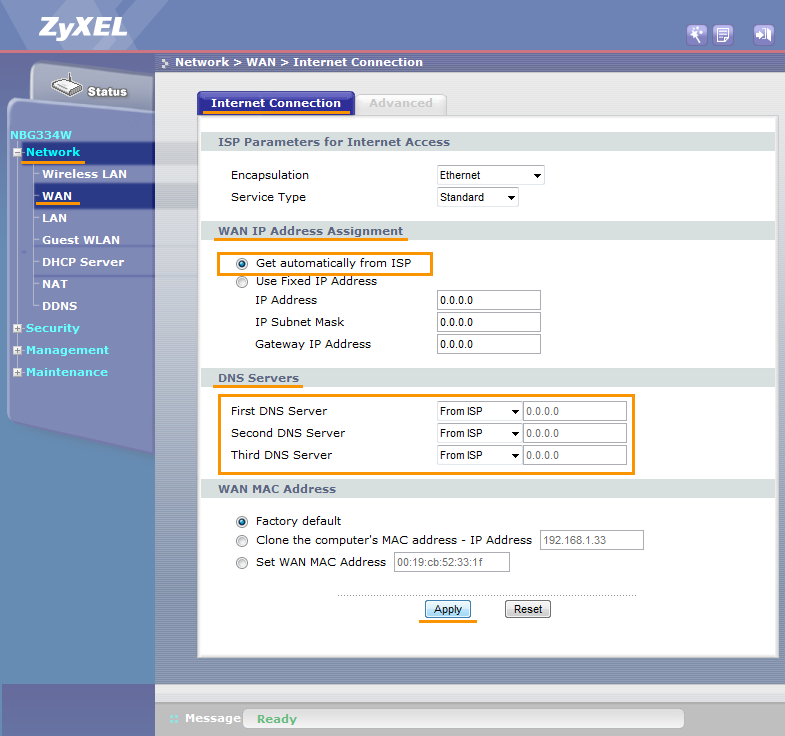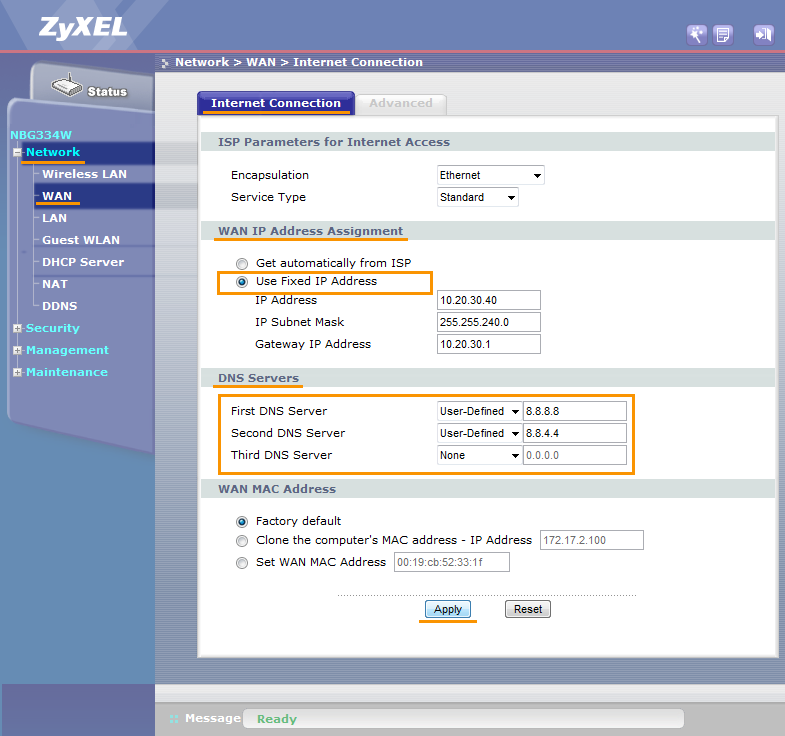Important:
Before trying to solve this problem, make sure to solve all other router problems detected by Avast. Otherwise the following fix will not be effective.
To configure ZyXEL wireless router:
- From the Wi-Fi Inspector results screen, select Go to your router settings to open the administration page of your ZyXEL router.
- Enter your router username and password, or contact the party who provided the router (e.g., your ISP).
- Go to
Expert Mode ▸ Configuration (gear icon) ▸Network ▸ DDNS ▸ General ▸ Dynamic DNS Setup ▸ ensure that theEnable Dynamic DNS is unchecked.
- or -
Go toNetwork ▸ DDNS ▸ General ▸ Dynamic DNS Setup ▸ ensure that theEnable Dynamic DNS is unchecked.
- or -
Go toAdvanced ▸ Dynamic DNS ▸ Dynamic DNS ▸ Dynamic DNS Setup ▸ ensure that theActive Dynamic DNS is unchecked. - Go to
Expert Mode ▸ Configuration (gear icon) ▸Network ▸ WAN ▸ Internet Connection ▸ WAN DNS Assignment .
- or -
Go toNetwork ▸ WAN ▸ Internet Connection ▸ DNS Servers .
- or -
Go toNetwork ▸ WAN ▸ Internet Access Setup ▸ DNS Servers . - If your ISP supports automatic configuration
- Change
WAN IP Address Assignment toGet automatically from ISP (Default) , or changeIP Address toObtain an IP Address Automatically , and for all threeDNS server options selectObtained from ISP . - Ensure that all
DNS server records are set toNone (this applies also for static DNS records, if available in your router's LAN or DHCP settings when a localDHCP Server isEnabled ).
If your ISP doesn't support automatic configuration (e.g.WAN IP Address Assignment is set toUse Fixed IP Address , orIP Address is set toStatic IP Address ), forFirst andSecond DNS server selectUser-Defined (forThird DNS server selectNone ) and fill in IP addresses of reliable DNS servers, such as Google Public DNS, as shown below:
First DNS Server (Primary): 8.8.8.8 Second DNS Server (Secondary): 8.8.4.4 - Change
- Confirm your changes by selecting
Apply and reboot your router if necessary.
Note:
Due to the wide range of different router types by ZyXEL, we can offer vendor-specific instructions for frequently used routers, or general instructions for all other routers. For exact instructions please consult documentation for your router model or contact ZyXEL for further assistance.