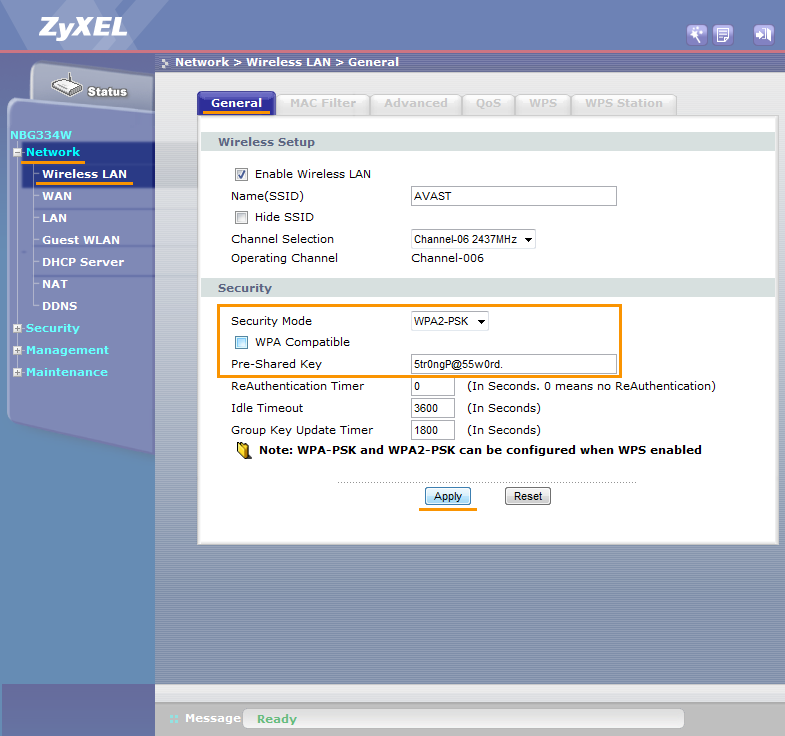To configure ZyXEL wireless router:
- From the Wi-Fi Inspector results screen, select Go to your router settings to open the administration page of your ZyXEL router.
- Enter your router username and password, or contact the party who provided the router (e.g., your ISP).
- Go to
Expert Mode ▸ Configuration (gear icon) ▸Network ▸ Wireless LAN (2.4G/5G) ▸ General .
- or -
Go toNetwork ▸ Wireless LAN (2.4G/5G) ▸ General . - For
Security mode selectWPA2-PSK . - Ensure that the
WPA Compatible option is unchecked, if available. - In the
Pre-Shared Key field, create a wireless password to encrypt your WiFi network. If forgotten, you must change it here again. - Confirm your changes by selecting
Apply and reboot your router if necessary. - Repeat steps 3. - 6. for both
Wireless LAN 2.4G andWireless LAN 5G settings on dual-band routers.
To configure wireless network devices:
- Go to wireless settings for each of your devices connected to the router and view wireless networks within range.
- From the list of available wireless networks select the name (SSID) of your wireless network.
- When asked, enter the Wireless password (or Passphrase, Network/Pre-shared key, etc.) you specified for WPA2 encryption of your wireless router.
- If needed, confirm, to establish a wireless connection between your router and the device.
Note:
Due to the wide range of different router types by ZyXEL, and other network devices, we offer general instructions for frequently used models. For exact instructions please consult documentation for your router model, or network device or contact ZyXEL for further assistance.