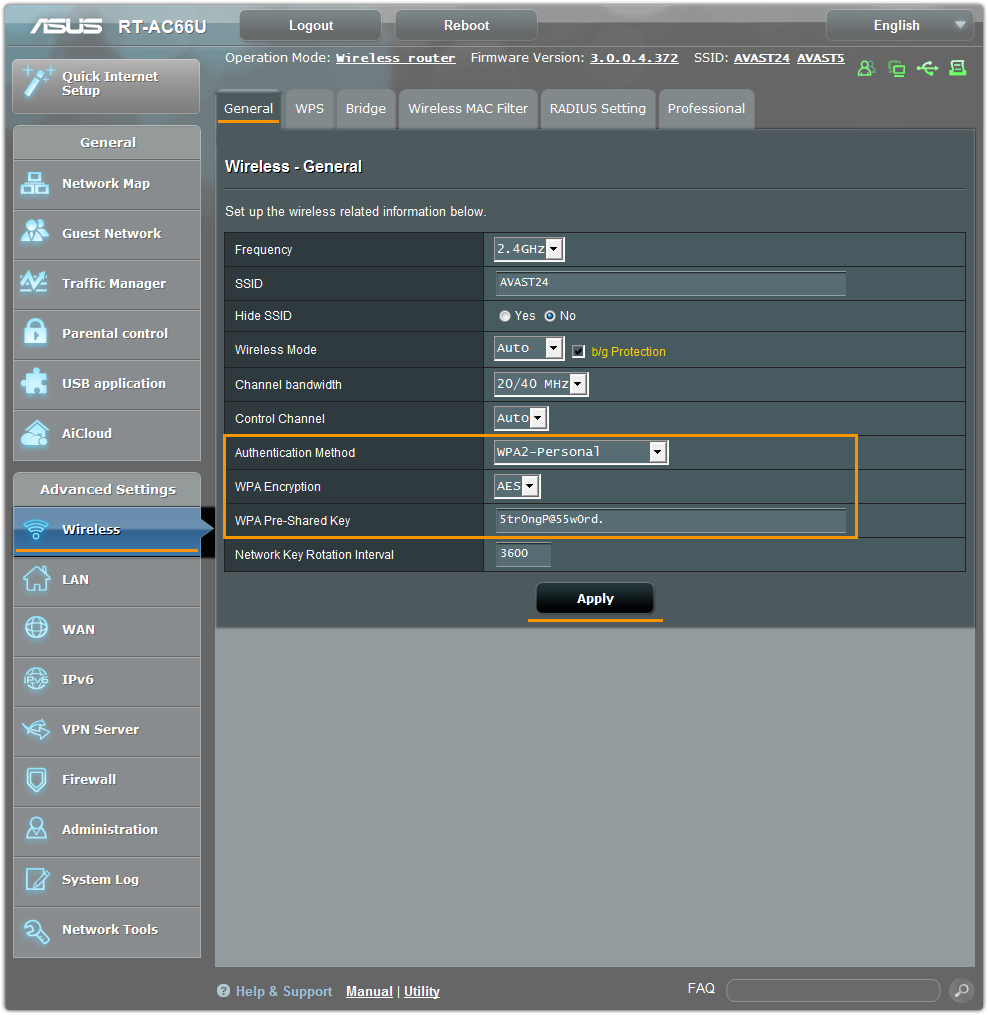To configure ASUS wireless router:
- From the Wi-Fi Security results screen, select Go to your router settings to open the administration page of your ASUS router.
- Enter your router username and password, or contact the party who provided the router (e.g., your ISP).
- Go to
Advanced Settings ▸ Wireless ▸ General .
- or -
Go toWireless ▸ Interface .
- or -
Go toWireless ▸ Security . - For
Authentication Method selectWPA2-Personal .
- or -
ForAuthentication Method selectWPA-PSK .
- or -
ForWPA2 Preauthentication selectEnabled . - For
WPA Encryption selectAES , if available. - In the
WPA Pre-Shared Key , or thePassphrase field, field create a wireless password to encrypt your WiFi network - Confirm your changes by selecting
Apply , orSave and reboot your router if necessary. - Repeat steps 3. - 7. for both 2.4 GHz and 5 GHz settings on dual-band routers.
To configure wireless network devices:
- Go to wireless settings for each of your devices connected to the router and view wireless networks within range.
- From the list of available wireless networks select the name (SSID) of your wireless network.
- When asked, enter the Wireless password (or Passphrase, Network/Pre-shared key, etc.) you specified for WPA2 encryption of your wireless router.
- If needed, confirm, to establish a wireless connection between your router and the device.
Note:
Due to the wide range of different router types by ASUS, and other network devices, we offer general instructions for frequently used models. For exact instructions please consult documentation for your router model, or network device, or contact ASUS for further assistance.